This guide will show you how to install SteamCMD which you can use to create plenty of Gameservers including CS:GO, Rust, Garry's Mod and many more! For help installing game servers, check out our articles here.
How to Install on Windows:
- Go to the SteamCMD Client Download. This will automatically download the file for you.
- Create a new Folder on the dekstop to enclose all the SteamCMD files.
- Drag the SteamCMD.exe inside of the Folder you have just created.
- Execute SteamCMD.exe.
- A Console will launch which will automatically download all the SteamCMD files ready for you! Once complete it will say Loading Steam API... OK
- Next, we need to Login. There are two options for logging in, either anonymously which does not use your Steam Account Information. You can log into your Steam Account as well which will allow you to install certain games which require a Steam Account or require the game you are creating a server for to be owned by the account.
To login Anonymously type login anonymous
To login via Steam Account type login [Login Username] [Password]
After typing the Steam Account Login you may be asked to enter a Steam Guard code from your Email. This will allow you to complete the login.
- (OPTIONAL) You can choose a directory for your server to be installed into you can do this by entering the following line force_install_dir c:\steamcmd\FOLDERNAME
Thank you for viewing this article! If you need any further assistance, please do not hesitate to reach out to our support team.
